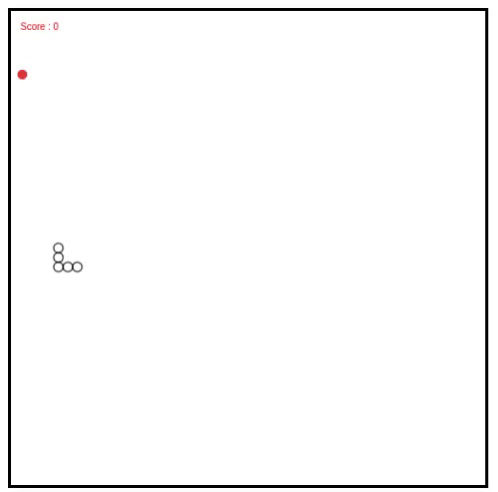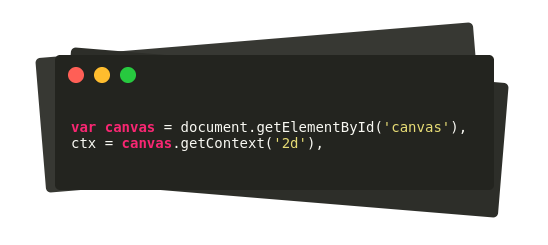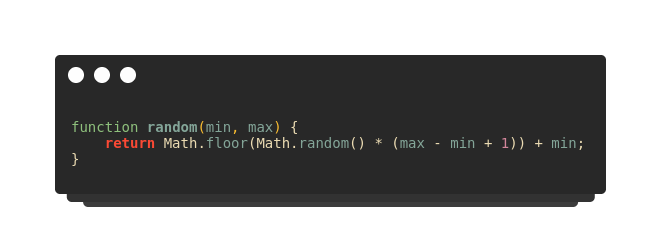OTP verification has become a common feature of modern web & mobile application. Either it be user registration, multi-factor authentication or password change mechanism, OTP verification seems to be perfect choice. Also SMS or phone call verifications are considered more secure & reliable than email links.
In this article I will explain about Vonage’s Verification API integrated with Nodejs(express) server. It also provides OTP feature, so you don’t have to reinvent the wheel every time. You can check more info here.
Lets begin with a very basic express server.
The server.js file contains a very basic web server with 2 routes.
- /api/request-token
- /api/verify-token
Business logic for each endpoint are inside vonage.service.js. The service file uses @vonage/server-sdk; official JS library for Vonage API. Vonage API Key and API Secret can be obtained on dashboard once subscribed for the service.
Service file has 3 methods: for requesting, verifying and cancelling token.
At first the vonage object is initialed with apiKey and secret obtained from Vonage. Then there are two pieces for this entire workflow: request code & verify. Lets dive into each of them.
Request OTP
The one job of this method is to send OTP token to the given phone number. Vonage verification service handles it in a cool way. As per the time of writing this article, it sends SMS to given number. If OTP isn’t verified within that time, it calls the number either on SIM card or in my case it called me on Viber. When you get the OTP code you can then send it to API for verification. Process seems straightforward but it can be tricky during implementation.
Some of the caveats I ran into:
– Can’t send concurrent OTP to a phone no within 30 seconds interval.
– Can’t cancel the OTP request multiple times. If done, it will throw error repeatedly.
Considering these points lets move forward with code. First of all lets complete the requestCode method in vonage.service.js file.
The method takes phone number and returns the most important thing request_id.
Normally you don’t have access to OTP code sent by Vonage. If you need please visit their pricing section.
If you get request_id on response, it was successful request, else there were some errors.
Another piece of this mechanism is the cancel token request. There may be cases which requires OTP request to be cancelled. One of the prominent reason would be: Vonage has 5 minute limit for OTP expiry. In real world, it’s a very long wait. Worst case: who waits for 5 min to receive a OTP 😂
So you may need to cancel the pending request and re-send another OTP. The code to cancel request looks something like this.
It’s a pretty straightforward code that requires the OTP’s request_id to cancel it. As you may have seen, request_id is the only way to track your OTP. So, store it safely.
These 2 methods would be sufficient to request an OTP. Now lets move onto server.js to implement these methods.
First of all check for the presence of phone number. Then remove all the present whitespaces . Sometimes phone number are in weird format(+12 345 678 890). It may cause issue for services like Vonage. It requires the country code though.
Basically, the code above requests for OTP via vonage.service.js. In case of success onOtpSuccess function is executed, in case of error onOtpError is executed. In case of concurrent OTP request to same number within 5 minutes, Vonage throws error with status 10. That case is handled by cancelling the OTP with its request_id and resending the request. If it fails again, its flagged as error.
Up to this point you have seen how to request OTP, how to cancel it (if required). Another piece of the puzzle is verifying the OTP.
Verify OTP
To recall: we have 2 files server.js, vonage.service.js and request_id is the only way to track your OTP.
The logic for verification is quite straightforward unlike OTP request mechanism. First lets look at vonage.service.js for its implementation.
Verification is done via
request_idwhich is store on DB or received from user- OTP code which user receives on phone via SMS or call.
Successful verification will return the result with status 0.
Moving onto server.js file, the verifyOtp method is used like this.
Here, both OTP and request_id is being retrieved from API request. It may depend on your implementation.
In this way, you can send OTP code to user’s device and verify it using Vonage’s verification API. You can find a basic implementation on Vonage’s JS guide too. This article serves a more detailed guideline to implement it on Express JS server.